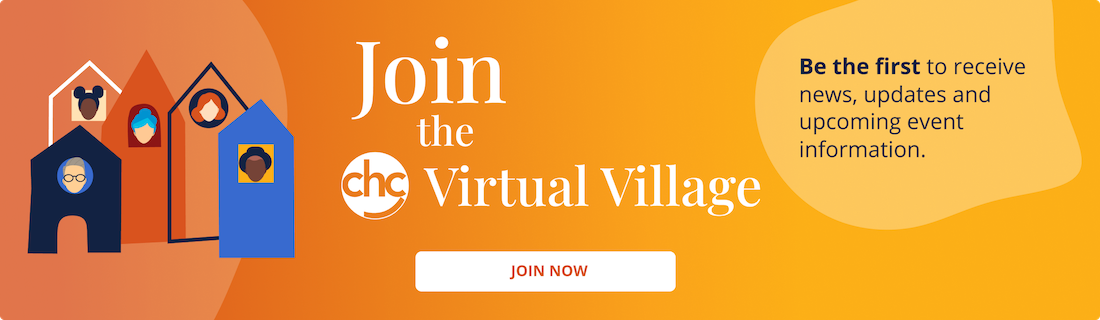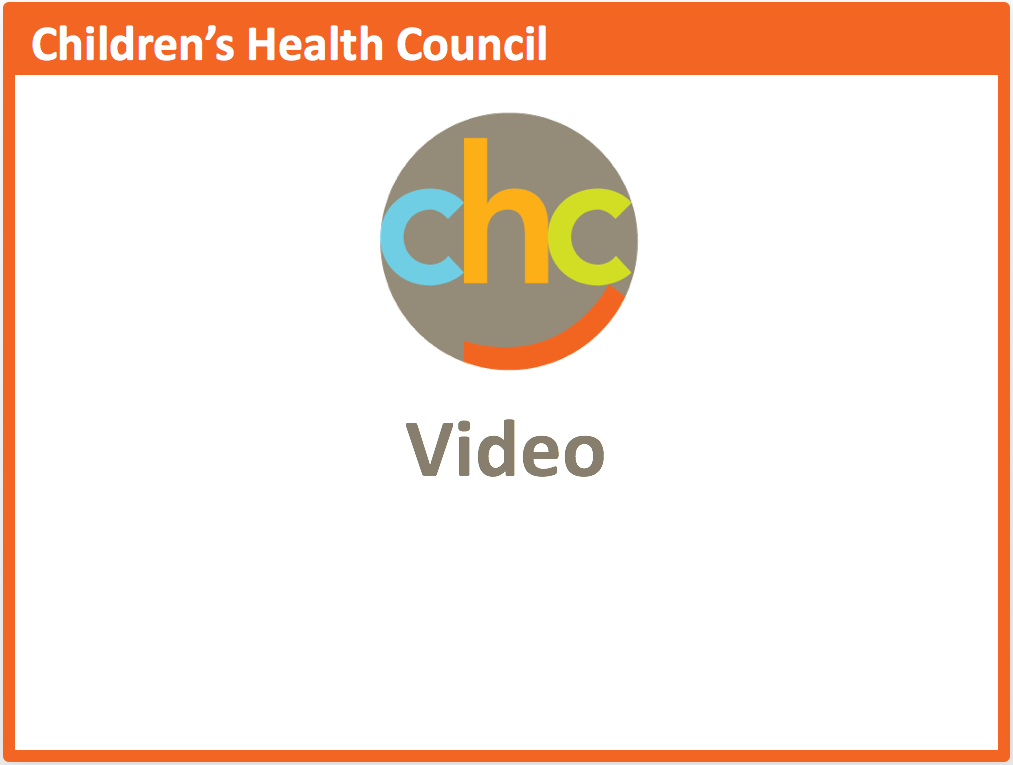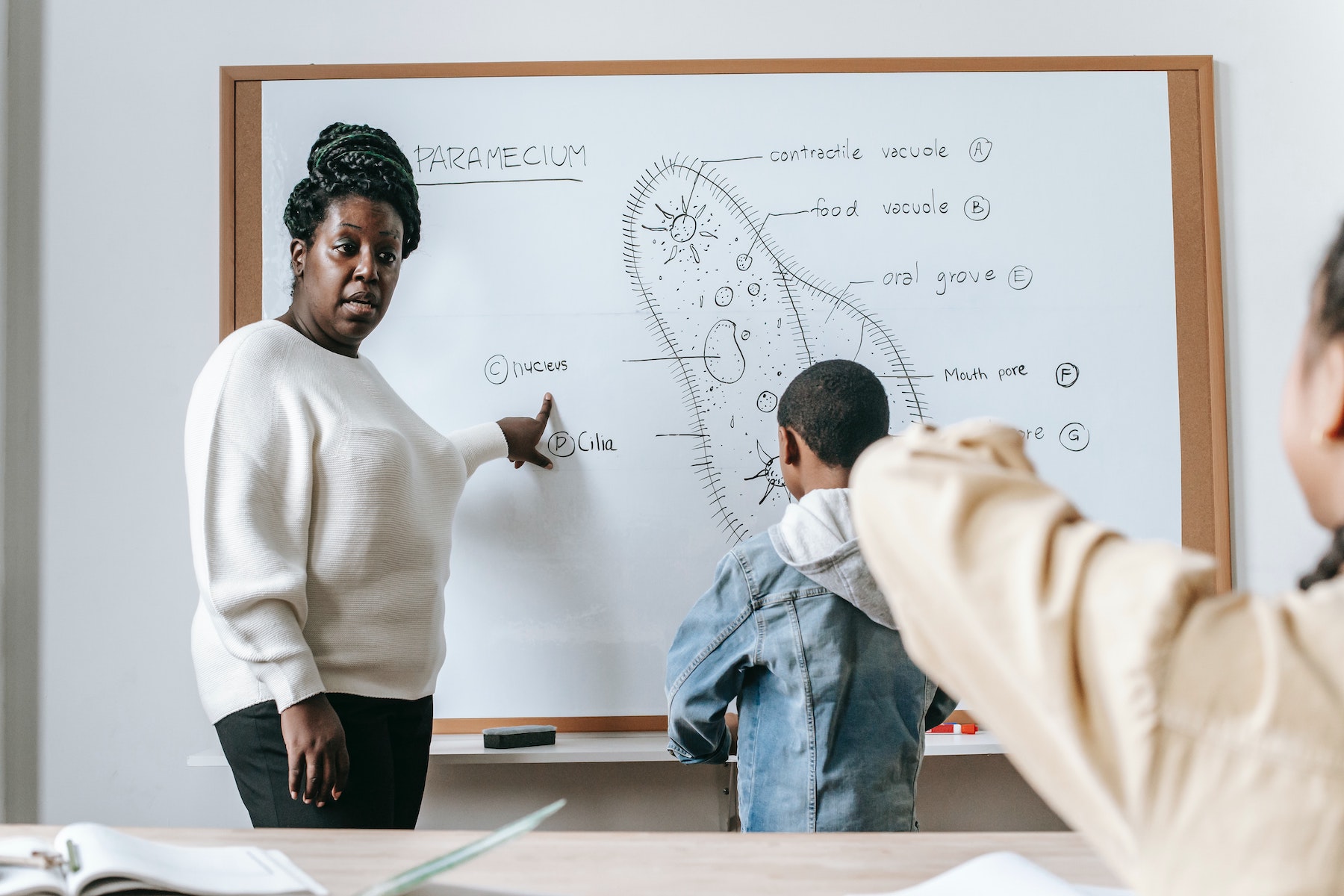 In a “hybrid” classroom model, some students attend remotely while others attend in-person. Hybrids come in all shapes and sizes — from weekly rotations to alternating half days to a more synchronous or “concurrent” model in which all students are “in class” at the same time, just in two different places.
In a “hybrid” classroom model, some students attend remotely while others attend in-person. Hybrids come in all shapes and sizes — from weekly rotations to alternating half days to a more synchronous or “concurrent” model in which all students are “in class” at the same time, just in two different places.
No matter the learning model, each type comes with its own set of unique challenges in regard to managing the day-to-day classroom.
Carl Hooker, Director of Innovation & Digital Learning at Eanes ISD in Texas, shares strategies for hybrid classroom teachers who are trying to simultaneously balance face-to-face and virtual student.
Have the same learning device in both locations
Obviously, teachers have little control over this, but a district providing a uniform device to all students adds one less layer of complexity to what already is a challenging teaching environment. Having one uniform device means that students can help one another and the teacher can turn to one basic troubleshooting toolkit if something isn’t working. Since some students are in the classroom in a hybrid setting, the teacher can also observe the “student view” to a lesson or assignment to get a better picture of what the remote student might be dealing with.
Be consistent with applications and software
This is something that many teachers can control. Have a core set of applications that all students in the class must use whether they are in-person or remote. Investing time in training students on the ins and outs of these platforms at the beginning of the year is a useful long-term strategy to avoid confusion later. Create step-sets or video instructions using a screen recording tool so that students in any location can understand how the application works and the desired outcomes.
Record your instructions ahead of time
The reality is not all students will have success logging on to every synchronous lesson. They might have internet connectivity issues or you might be managing an in-person student meltdown in your classroom and forgot to let them in from the virtual waiting room. If a student misses the instructions, you can post the video on your preferred Learning Management System (LMS) of choice for later viewing. Remember: Due to FERPA regulations, recording a live video session with students and posting it on the web is not advisable.
Utilize the extend desktop feature on your laptop
Another challenge of hybrid teaching is that if you mirror your desktop to the projector screen, students will be able to see the other students on the call and chat, which could lead to unnecessary distractions. If you are teaching with a laptop, you likely have a way to extend the desktop. This is particularly useful when you are showing students in your class a presentation and you want to still see the remote students on the video call.
Place the presentation you want to project on the extended desktop and select to share that window in the video call instead of the entire screen. Students in both locations will see the presentation in real-time and you’ll be able to monitor the video chat on your laptop screen rather than the projector.
Excerpted from “How to Manage a Hybrid Classroom” in Tech & Learning. Read the full article for more information on the strategies above and tips on the following:
- Use interactive online tools
- Don’t reinvent the wheel
- Checklist for hybrid teaching and learning
Source: Tech & Learning | How to Manage a Hybrid Classroom, https://www.techlearning.com/how-to/how-to-manage-a-hybrid-classroom | © 2020 Future Publishing Limited Quay House
CHC offers free community education sessions for educators. Join us to learn practical teaching strategies you can use in your classroom to help more kids reach their promise and potential. Educator sessions are led by experienced educator/clinician teams from Sand Hill School and CHC.